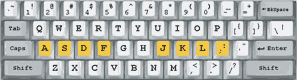Word processor is one of the powerful program that usual operate by almost all people in the world who operate the modern computer. Every day many people do their business by typing letter, making a notes, meeting summary and other kind of task using
word processor.
The famous word processor that usual use by the operator are microsoft word from microsoft, word processor from linux open source and previous other program such word star.
This lessong, we would like to explain about how to operate microsoft word that produce from microsoft company.
To begin this program, just click the start menu, then click microsoft office and choose microsoft word 2007
You will get blank document that ready to type any task.
After you type few sentences, please save as your document in the appropriate folder with exact file name. You still could continue your typing although you have save the document. To arrange the document, format, paragraph position, just choose the menu above.